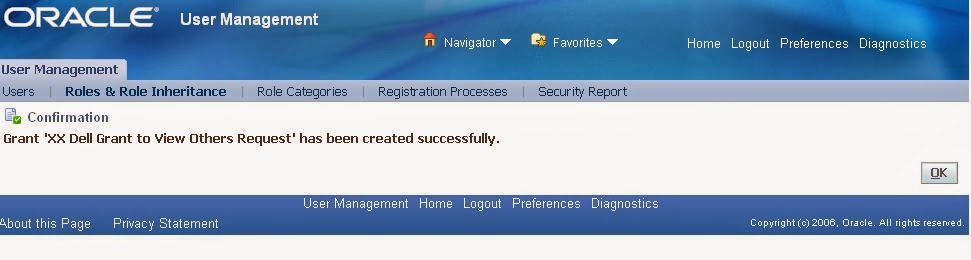This is one of the interesting issues I came across during our EBS Upgrade from 11i to R12.1.3
In 11i, All the users can view other's concurrent requests through a simple Profile Option called 'Concurrent: Report Access Level'. When we assign the above profile option value to Responsibility, all users logging into that Responsibility can view other's requests.
Ofcourse R12 has a lot more security
and is based on role based access. Hence, that profile option to allow anyone
to view other's requests at the responsibility level is Disabled.
So here is what you need to do to
enable the same functionality in R12. I have provided step by step instructions
on how to do that.
You will be using the UMX Role based
Access Control (RBAC) to control who can view other User's requests.
---------------------------------------------------------------------------------------------------------------------
Step 1:
Login as Sysadmin User (Not responsibility) and Navigate to User Management Responsibility, Click on Users Tab and search for the User Name and then assign Security Administrator, Functional Developer and Functional Administrator roles to that user .
Click On Update
Click on Assign Roles and search for Security Administrator role and assign to the user.
When assigning the role, it will ask for justification. Provide a reason for justification and save.
You will get a confirmation that you have successfully updated the information, but may not see the changes in the application until after the Workflow Background engine's next run.
Assign Functional Developer and Functional Administrator roles to the same user. You need Functional developer role to create new roles.
PLEASE NOTE: User Management is an inherited role from Security Administrator role. User Management will only work if you have the Security Administrator role assigned to the user.
Step 2:
The steps described in Step 2 is a one time step
Login as Functional Developer and
click on objects (You can do this either using Sysadmin user or your own
user who has the Functional Developer role)
Click on Concurrent Requests link above (Not Update)
Click on Create Instance Set and create a new instance set as follows. Make sure your object instance set code is a single word without space.
Enter the following as your predicate:
&TABLE_ALIAS.request_id in (select cr.request_id from fnd_concurrent_requests cr where cr.responsibility_id = fnd_global.resp_id and cr.responsibility_application_id = fnd_global.resp_appl_id)
Click on Apply and save.
You will get a confirmation that your object instance set is created successfully.
2(b) Creation of Role and Grant
(i) Creation of Role
Now Login as User Management, Role and Role inheritance
Click on Create Role in the above screen and create a new role as follows:
Click on save, then Click on Create Grant
ii) Creation of Grant -
Step 1 of 4
Click Next to go to the next step
Step 2 of 4
Click the Data context type as Instance set and search for your instance set you created a few minutes ago (in this case XX Dell View Other Requests)
Step 3 of 4
Click Next and in the screen select set as "Request Operations"
Step 4 of 4
Click Next
Click on Finish. You will get a confirmation as below.
Now the Role to view other user's requests with the grant is fully created.
-----------------------------------------------------------------------------------------------------------------------
Step3:
This is the only step you will be repeating to assign other users the ability to view other's requests.
a) Login to User Management Responsibility.
Navigate to Users, Search for the user whom you are planning to assign the role to view other's requests.
b) Click on Update, and Click on Assign Roles
c) Search for the Role that you created in Step 2 as shown below. Then click Select
d) The form will ask you for Justification. Enter a justification and click on save.
Now the User Vishal_Pande has the access to view other user's concurrent requests.
--------------------------------------------------------------------------------------------------------------------
Hope you find this information useful. Please feel free to drop a note if you have any questions on this.